Logging in
Navigate to your site URL + /wp-admin to log in. If you’re using your TUAccessnet username to log in, click the red button as seen below.
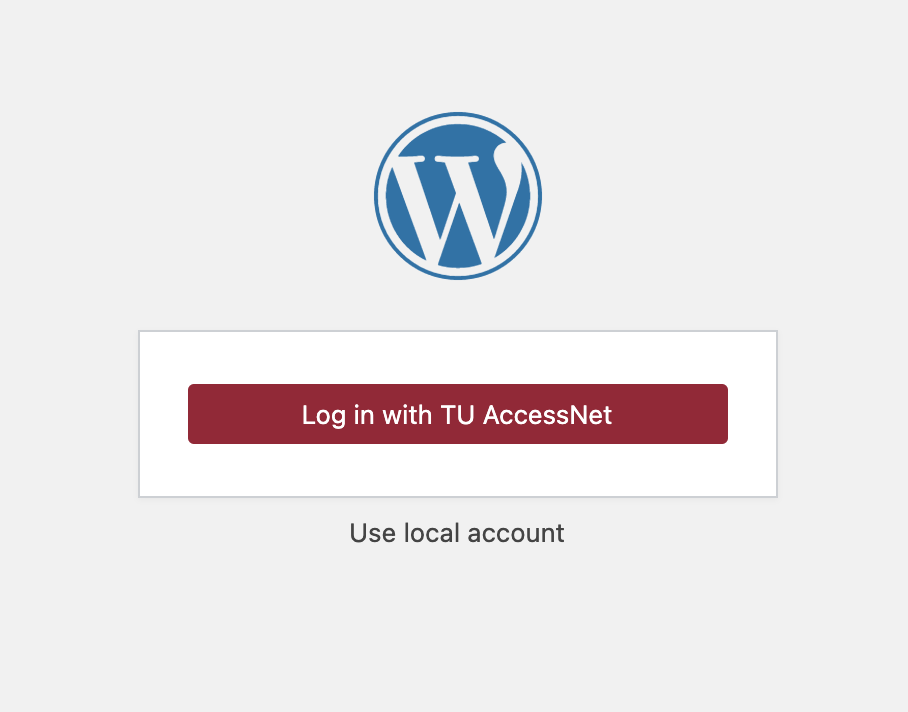
Next, you should be greeted with a familiar screen, where you will enter your Temple login information:
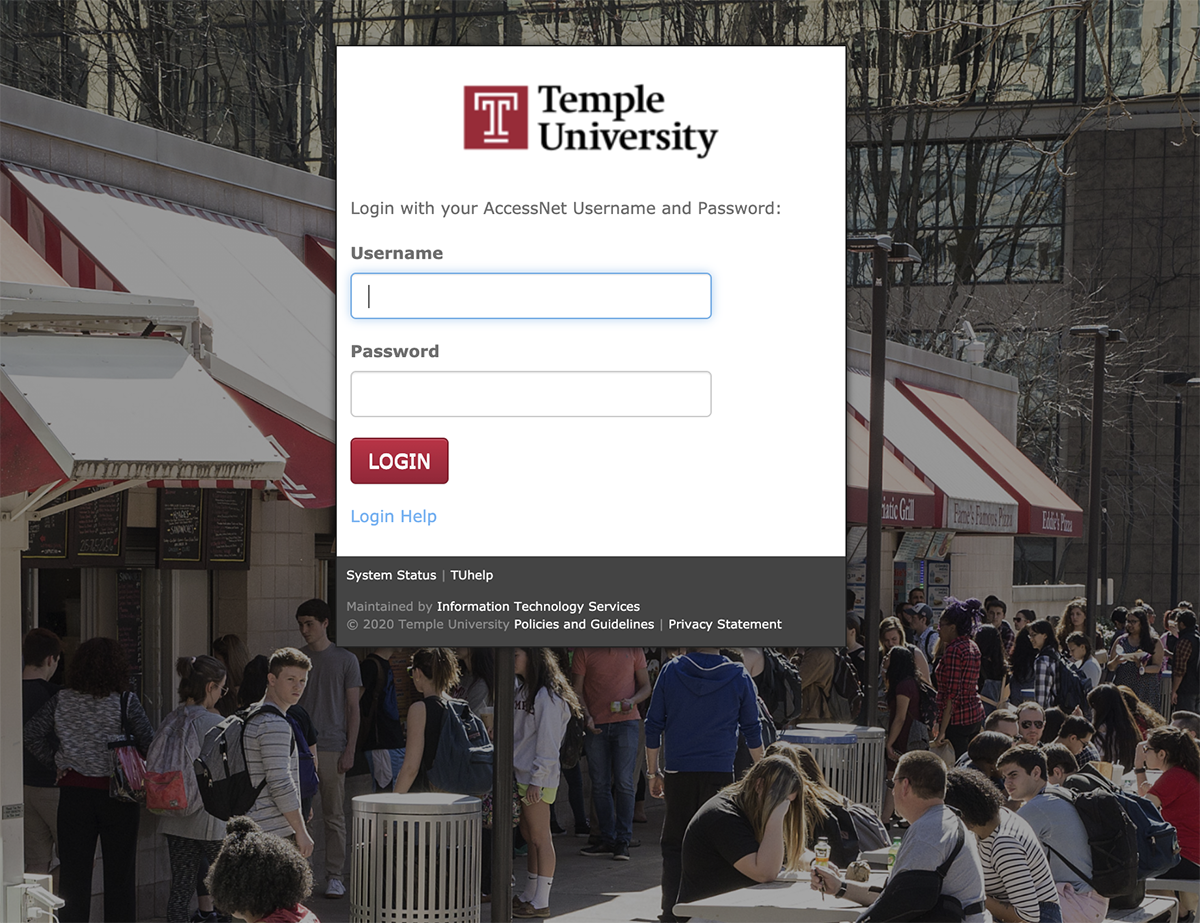
Header text
Adding New Users
To add new users one at a time:
- Navigate to Users > Add New on the backend of your site.
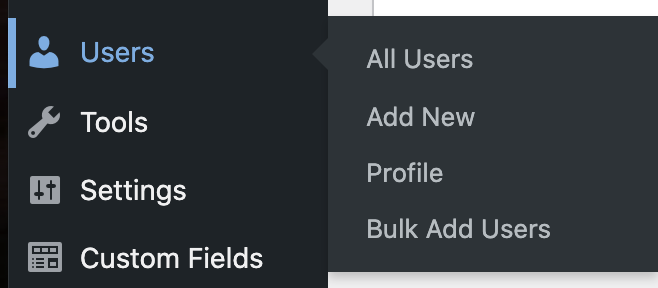
- Scroll down to Add New User. In the Username field, enter only a TUAccessnet username (do NOT use an alias or email address).
- In the email field, simply copy and paste the same TUAccessnet username and add @temple.edu, as shown below:
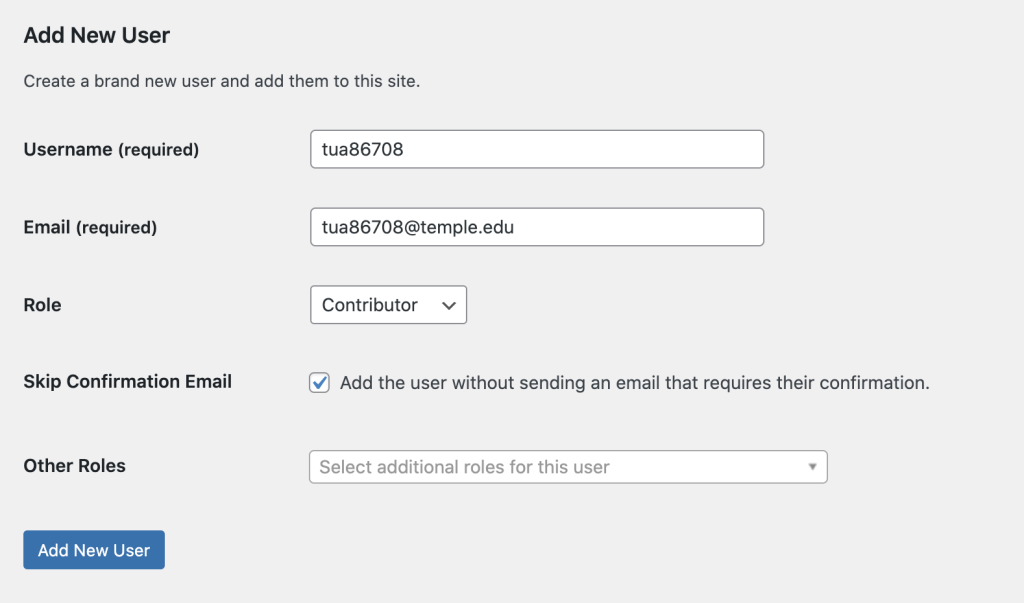
- Next, assign a Role. Most users should be added as Contributors.
- The Skip Confirmation Email box should be checked, as shown above.
- Then click the Add New User button.
User Already Exists?

If a message appears indicating that the user you attempted to add already exists, the user may exist on another website on the Klein Sites network and must be added to your site under Add Existing User on the same page. Enter the TUAccessnet username into the Email or Username field. Again, do NOT use an alias! Follow the other steps as indicated above.
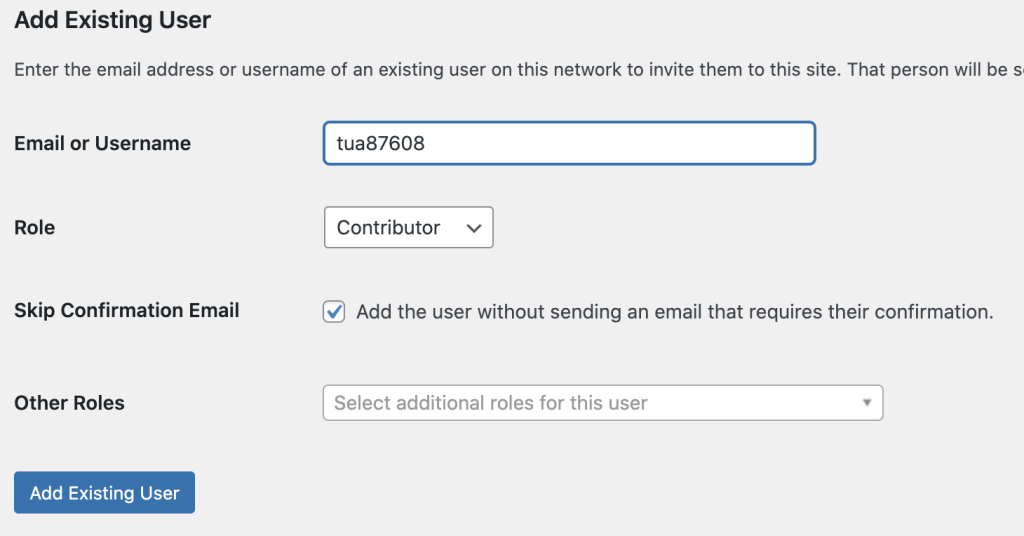
Adding New Users in Bulk
If you need to add many new users to your site at once, you can import users from your courses in Canvas using a CSV file. There is no need to make any changes to the file! Simply follow the steps below:
- Navigate to the backend of your site, and select Bulk Add Users from the left-hand menu.
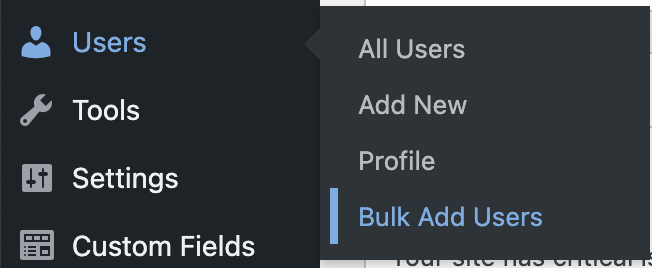
- Log into Canvas
- Select Courses (on the side navigation bar)
- Select your desired course
- Press the “Grades” link (just beyond the side navigation bar)
- Click the “Export” dropdown button
- Click “Export Entire Gradebook.” If you have a filtered view ready, click “Export Current Gradebook View”
- Save the resulting CSV file to your computer
- On the Bulk Add Users page, click the “Choose File” button and upload the CSV file (do not make changes to the file before uploading)
- Press the “Create New Users” button after the file has been uploaded
All new users will be created as Contributors by default. Detailed instructions for generating the CSV file from Canvas can be found here.